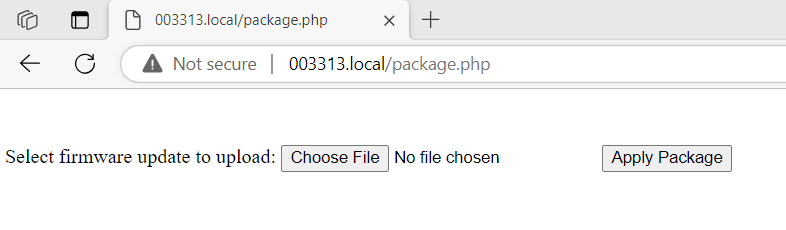The countCAM4 allows users to update their device as improvements and expanded capabilities are developed.
Newest Firmware Package: CC4020824
- Released 3/21/2024
- Package includes:
- Improved GPS, time zone, and daylight savings time handling.
- Direction arrow placed on Counter Mode screenshot.
- Geotagging with Google Maps link of Camera Mode videos.
- Cardinal direction of camera orientation provided in Video Dashboard.
- CC4020824 DOWNLOAD LINK
Follow the steps below to update your device.
- Download the most up-to-date firmware version provided above.
- Connect the countCAM4 to a computer using the USB cable. The camera can be in Counter Mode (Green LED) or Camera Mode (Blue LED).
- Check what firmware version is currently on your unit. This is shown in the top left corner of the Camera Mode Dashboard or the bottom of the dashboard in Counter Mode.
- Example Firmware Version Name: CC4010324
- Access the firmware update page by typing /package.php after the standard Dashboard URL.
- For example, for countCAM4 003313 type: http://003313.local/package.php
- The package application page should open and look as follows:
- Click "Choose File" and select the firmware package provided by StreetLogic Pro's Support. Once selected, click "Open". The file name must not be changed from the original firmware name and contain no additional spaces, "copy 1", or (1) within the name due to downloading multiple occurrences.
- Example Firmware Name: CC4020824.package
- Click "Apply Package". Once the page changes the device will being the reboot process to apply the firmware.
- If you are updating multiple devices you can unplug the unit once the reboot notification appears and manually power on the device using the power button to begin the reboot process. This will allow you to start the firmware update on the next unit while the first unit reboots.
- Once rebooted, connect the countCAM4 and access the dashboard. The firmware version should be updated.
- Complete a short test recording to ensure the device functions. This should include reviewing the video to ensure it is properly recorded.
- Your countCAM4 is now updated.
If you are unable to successfully apply firmware to your countCAM4 device please contact support at help@streetlogic.pro or submit a Support Ticket